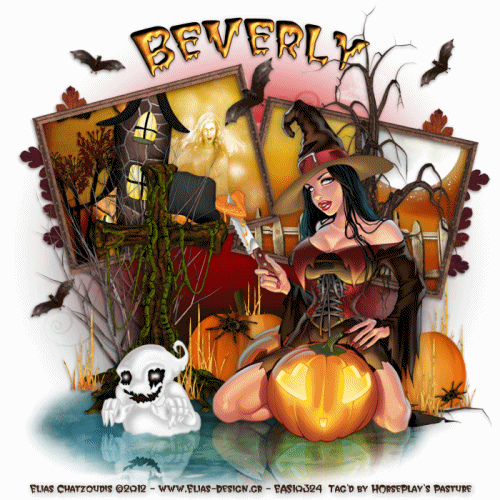
Supplies Needed
1 tube of choice – I used the awesome artwork of Elias Chatzoudis which can be purchased from his shop here. You must have a license to use.
Font of choice – I used Creeper here
My Mask 20 here
Animation Shop
"Troubling Bubbling Brew" is a tagger size scrap kit created by me, Bev of HorsePlay's Pasture Designs and can be purchased at any of my stores here.
~♥~ Let’s get started ~♥~
Open up a 700 x 700 blank canvas.
Flood fill white.
Copy and paste El 44 as a new layer.
Copy and paste your tube as a new layer.
Move the frame and your tube into position, moving the frame slightly up on your canvas - see my tag for reference.
Close our tube layer out for now.
(So it won't be in your way of working with the frame)
Highlight the frame layer.
Click inside of each frame with your Magic Wand.
Selections/Modify/Expand by 4.
New Raster layer below the frame.
Copy and paste Paper 8 Into Selection.
Deselect for now.
Add the elements below the frame:
El 68: Resize 60%
El 74: Resize 35%
El 59: Resize Resize 50%/Change the Properties to Hard Light
EL 47: Resize 40%/Duplicate 2x's and match them up to create one fence
Highlight the paper layer.
Click anywhere outside of it with your Magic Wand.
Highlight each element and tap the delete key.
Deselect.
Open up your tube layer.
Copy and paste El 32 as a new layer.
Resize 90% and move behind your tube.
Copy and paste EL 3 as a new layer below the frame.
Resize 40% - move into exact position.
Highlight the paper layer.
Click anywhere outside of it with your Magic Wand.
Highlight the moon element layer.
Tap the delete key.
Deselect.
Close out your white background layer, tube layer, and tree layer.
Merge Visible.
Reopen all layers.
(Now you can move the merged frame up or down if needed.
Add the rest of your elements. I used:
El 8
El 38
El 16: Resize 65%
El 36: Resize 40%/Duplicate as many times as you like
El 5: Resize 40%/Duplicate
El 13: Resize 25%/Duplicate/Resize 80%/Use your Pick Tool to turn as you like
El 53: Resize 40%/Flip/Duplicate/Mirror/Duplicate Original/Free rotate Right 40 degrees/Duplicate/Mirror
El 27: Resize 50%/Duplicate/Resize 70%/Duplicate them as many times as you like/Use the Pick Tool to turn as you like
El 80: Resize 40% - continue with the tutorial to cut the bottom off and mirror this element
Mirroring the ghost and tube elements -
Highlight the ghost layer.
Make your Freehand Selection Tool active.
Use the default settings accept change the Feather number to 3.
Section off the bottom part of the ghost - don't make a straight line because you want it to appear as if it's rising from the water.
Once you have the bottom sectioned off, tap the delete key.
Deselect.
To mirror the ghost:
Duplicate the element.
Flip
In your layers pallet move the flipped layer below the original layer.
Match them up.
Change the Opacity to Soft Light.
Highlight the water layer (Element 8)
Click anywhere outside of it with your Magic Wand.
Highlight the flipped ghost layer.
Tap the delete key.
Deselect.
Highlight the tube layer.
Repeat the above step
Highlight your white background.
New Raster layer.
Select All.
Copy and paste Paper 17 Into Selection.
Deselect.
Apply the mask.
Merge Group.
Add your copyright.
Color Pallet:
Foreground: #000000
Background: Null
Make your Ellipse Tool active.
Width: 2.00
Create a rather large oval across your canvas - keeping an eye on the curve at the top. Make the curve as you'd like your name to appear.
Color Pallet:
Foreground: #3c2619
Background: #ee872c
Stroke: 1.5
Make your Text Tool active and run it along the top of the oval at the center of it.
Once you see a Rocking A click your mouse.
A Text Box will appear.
Type your name.
Apply.
In your layers pallet click on the + sign.
Click on the eye of the New Ellips layer to close this one out.
Right click on Vector 1 layer.
Choose Convert to Raster layer.
Give your name a slight Inner Bevel:
If you don't want to animate then save your tag.
Copy and paste El 34 as a new layer.
Rename this layer FRONT FOG
Move this element to the left edge of the "swamp" so you can't see it at all.
Copy and paste El 33 as a new layer.
Resize 50% and rename this layer BACK FOG.
Move this layer just above the mask layer and position it just behind the tube so you can't see it yet.
You're probably wondering how you're going to move these elements when they blend right in with the background and hidden behind the tube.
It's easy! Tap the letter K on your keyboard to make your Pick Tool active.
You can see the Pick Tool but in Animation Shop you don't!
Right now you should not see either of the Fog layers.
Copy Merge.
~Time to Animate~
Open up Animation Shop.
Edit/Paste/As New Animation.
Back in PSP.
Highlight the FRONT FOG layer and move it slightly to the right.
Highlight the BACK FOG layer and move it slightly to the left.
Copy Merge.
Carry Into AS.
Edit/Paste/After Current Frame.
Repeat the above 2 steps working both fog layers across your canvas until you can't see either fog layer again.
Ctrl + A - to highlight all frames.
Animation/Frame Proerties:
Display time: 25 (depending on how many frames you have you can play with this time. The higher the number the slower the animation)
OK
Highlight Frame 1.
Animation/Frame Properties:
Display time: 130
OK
Sit back and watch your Witch Swamp.
If you're happy then resize:
Animation/Resize Animation:
Pixel Size checked
Width: 500
OK
Save.
I hope you enjoyed this tutorial as much as I did creating it for you.
Happy Haunting!
Boo!
I’d love to see your results.
Email me!
Hugs,
Bev


No comments:
Post a Comment