Supplies
1 tube of choice – I used the beautiful artwork of Carlos Diez which
can be purchased from Up Your Art. You must have
a license to use.
“By the Bay” is a tagger size scrap kit created by me, Bev of
HorsePlay’s Pasture Designs and can be purchased from either of your favorite
stores – Lollipops n Gumdrops or Butterfly Blush Designs. You can
visit my designing blog here.
This tutorial was written assuming you have a working knowledge of PSP.
~♥~ Let’s get started ~♥~
Open up a 700 x 700 blank canvas.
Flood fill white.
New Raster layer.
Make your Selection Tool active set on Rectangle.
Create a rectangle approximately 550 x 250 pixels.
Copy and paste Paper 7 Into Selection.
Deselect.
Center it on your canvas.
Click anywhere outside of the rectangle with your Magic Wand.
Selections/Invert
Selections/Modify/Contract by 7.
Open up the tube.
Make your Selection Tool active and section off the water area at the
bottom.
Be sure that particular layer is highlighted.
Copy.
Make your working canvas active.
New Raster layer.
Paste Into Selection.
Deselect.
To get rid of the legs in the image :
Make your Clone tool active – I set my size to about 65.
Right click at the left side of the image. Hold down the left button on your mouse and
run it over the legs. If you went beyond
the edges of the image using this tool DON’T WORRY! We’ll clean that up in a bit.
Once you have the image so it looks pretty much like all water then
highlight the tan rectangle layer.
Click anywhere outside of it with your Magic Wand.
Selections/Invert
Selections/Modify/Contract by 7.
Selections/Invert
Highlight the water image layer.
Tap the delete key.
Deselect.
Copy and paste 68 as a new layer.
Use your Pick tool and shorten to a length of approximately 450 pixels.
Duplicate 2 x’s for a total of 3 ribbons and move into position – see
my tag for reference.
Merge Visible all 3 ribbon layers.
Copy and paste your tube as a new layer over the ribbons.
Give the tube a drop shadow.
Highlight the merged ribbon layer.
Click anywhere outside of it with your Magic Wand.
Highlight the tube layer.
Tap the delete key.
Deselect.
Change the Properties to Overlay.
Copy and paste your tube as a new layer.
Move into position at the right side of the rectangle – see my tag for
reference.
Add your elements. I used:
37: Resize 70%
49: Resize
60%/Duplicate/Mirror/Duplicate each of them and move into a position you like.
49 again: Resize 40%/Position in
front of the ribbon layer
56: Resize 30%/Position in front
of the fern/Duplicate/Flip/Position behind the fern
46: Resize 25%/Duplicate/Mirror
55: Resize 15%
8: Resize 15%/Free rotate Left
20 degrees
40: Resize 40%
36: Resize 80%/Duplicate
16: Resize 15%
15: Resize 15%/Duplicate/Resize
70%/Duplicate
Crop your image.
Highlight your white background.
New Raster layer.
Select All.
Copy and paste Paper 5 Into Selection.
Apply the mask.
Resize 105%
Use your Pick Tool to pull the sides out just a little.
Merge Group.
Move it up slightly on your canvas.
Add your credits.
Add your name.
Foreground: #000000
Background: #dc2512
Stroke: 1.0
Type your name.
Give it a slight Inner Bevel:
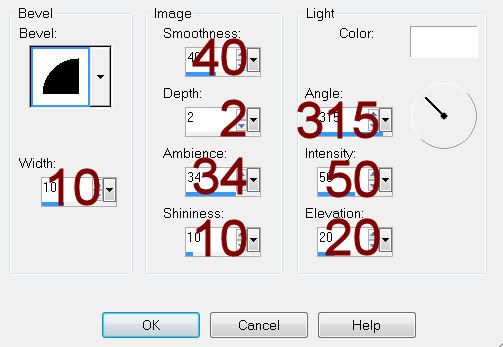
Resize all layers 80%.


No comments:
Post a Comment