
Supplies
Font of choice - I used Jellyka Castle’s Queen here
Weescotlass Mask 297 here
Divine Intentionz Template 379 here
“Cirque De Royale” is a tagger size scrap kit created by Gail of Aussie Scrap Designs and can be purchased from her store Aussie Scrap Designs. You can visit her blog here.
Thank you Gail for a totally awesome kit!
This tutorial was written assuming you have a working knowledge of PSP.
~♥~ Let’s get started ~♥~
Open up the template.
Shift + D.
Close out the original.
Resize all layers 85%
Image/Canvas Size
700 x 600
OK
Open up Raster 1.
Flood fill white.
Delete the top 5 layers and Square layer.
Highlight Large Circle layer.
Click on it with your Magic Wand.
New Raster layer.
Copy and paste BG 2 Into Selection.
Deselect.
Delete the template layer.
Give it a slight Inner Bevel:
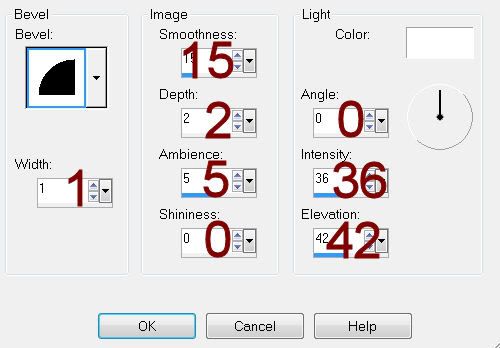
Highlight Square 1 layer.
Click on it with your Magic Wand.
New Raster layer.
Copy and paste BG 1 Into Selection.
Deselect.
Delete the template layer.
Give it the same slight Inner Bevel.
Highlight Square 2 layer.
Click on it with your Magic Wand.
New Raster layer.
Copy and paste BG 2 Into Selection.
Deselect.
Delete the template layer.
Give it the same slight Inner Bevel.
Highlight Large Circle 4 layer.
Click on it with your Magic Wand.
New Raster layer.
Copy and paste BG 2 Into Selection.
Adjust/Add Remove Noise/Add Noise:
Uniform and Monochrome checked
Noise: 43%
OK
Deselect.
Delete the template layer.
Highlight Large Circle 2 layer.
Click on it with your Magic Wand.
New Raster layer.
Copy and paste BG 3 Into Selection.
Deselect.
CLOSE OUT the template layer.
Highlight Large Circle 3 layer.
Repeat the above step.
Delete the template layer.
Copy and paste Circus Elephant as a new layer.
Resize 60%
Mirror
Move into position - see my tag for reference.
Highlight Large Circle 2 template layer.
Click anywhere outside of it with your Magic Wand.
Highlight the elephant layer.
Use your Eraser Tool to erase the feet at the bottom of the circle, but be careful and leave the trunk.
Deselect.
Delete the template layer.
Add your embellishments. I used:
Wooden Box: Resize 70%/Free rotate Right 10 degrees
Flags 2
Steam Cog(1): Duplicate/Resize 70%
Ring Master 5: Resize 40%/Mirror
Tag: Resize 40%
Highlight your white canvas.
New Raster layer.
Select All.
Copy and paste BG 4 Into Selection.
Deselect.
Apply the mask.
Merge Group.
Add your copyrights.
Add your name.
Resize all layers 80%.
I hope you enjoyed this tutorial.
I’d love to see your results and show it off in my gallery.
Email me!
Hugs,
Bev

No comments:
Post a Comment