Supplies
Font of choice - I used Gorestep here
Weescotlass Mask 138 here
Plugs Ins:
Mura’s Meister - Copies
Eyecandy 3.1 - Glow
“Bewitching” is a tagger size scrap kit created by Krissy of Krissy’s Scraps and can be purchased from her store Exquisite Scraps. You can visit her blog here.
Thank you Krissy for such a fun Halloween kit!
This tutorial was written assuming you have a working knowledge of PSP.
~♥~ Let’s get started ~♥~
Open up a 700 x 700 blank canvas.
Flood fill white.
Make your Selection tool active set on Rectangle.
Create a rectangle approximately 400 x 600 pixels - it’s alright if it’s not centered.
New Raster layer.
Copy and paste Paper 12 Into Selection.
Deselect.
Center it on your canvas.
Color Pallet:
Foreground: Null
Background: #000000
Make your Ellipse Tool active set on Circle.
Create a tiny circle that appears to be about this small:
Convert to Raster layer.
Apply Mura’s Mesiter - Copies
Set on “Line”
Number: 30
OK
Free rotate Left 90 degrees
Position it on the left side of your canvas - see my tag for reference (the tiny holes)
Select All/Float/Defloat
Highlight the Rectangle layer.
Tap the delete key.
Deselect.
You can delete the row of dots.
Make your Selection Tool active set on Rectangle.
Section off an area of your rectangle:
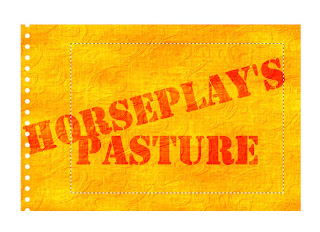
Apply Mura’s Mesiter - Copies
Set on “Line”
Number: 30
OK
Free rotate Left 90 degrees
Position it on the left side of your canvas - see my tag for reference (the tiny holes)
Select All/Float/Defloat
Highlight the Rectangle layer.
Tap the delete key.
Deselect.
You can delete the row of dots.
Make your Selection Tool active set on Rectangle.
Section off an area of your rectangle:
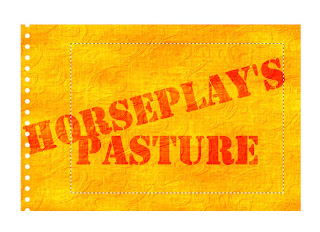
Tap the delete key.
Deselect.
Apply a slight Inner Bevel:
Deselect.
Apply a slight Inner Bevel:
Use your Magic Wand and click inside the frame you just made.
Selections/Modify/Expand by 4.
New Raster layer below the frame.
Copy and paste Paper 10 Into Selection.
Copy and paste Haunted House 1 as a new layer just below the frame.
Resize 50%
Move into position.
Selections/Invert
Tap the delete key.
Deselect.
Copy and paste Spooky Tree 1 as a new layer.
Resize 80%
Move into the position you want.
Duplicate/Move it below the frame.
Highlight the paper layer.
Click anywhere outside of it with your Magic Wand.
Tap the delete key.
Deselect.
Highlight the Original tree layer.
Use your Eraser Tool and erase whatever you don’t want to be seen.
Add your embellishments. I used:
Candy Stick 4
Ribbon Wrap 3: Resize 75%/Use our Pick Tool to pull one side out slightly so it fits snugly over the frame.
Carved Pumpkin 1: Resize 30%
Carved Pumpkin 2: Resize 25%
Test Tube with Worm 2: Resize 40%
Rest Tube with Eyeball 2: Resize 40%
Witchy Cat 1: Resize 45%
Sandrine 6: Resize 50%
Highlight your white canvas.
New Raster layer.
Select All.
Copy and paste Paper 1 Into Selection.
Deselect.
Apply the mask.
Use your Pick Tool and pull the sides out.
Merge Group.
Add your copyrights.
Add your name:
Apply Eyecandy 3.1 - Glow:
Width: 3
Opacity: 100
Opacity Drop off: Fat
Color: #bbcb26
OK
Crop your image.
Resize all layers 80%.
I hope you enjoyed this tutorial.
I’d love to see your results and show it off in my gallery.
Email me!
Hugs,
Bev
Selections/Modify/Expand by 4.
New Raster layer below the frame.
Copy and paste Paper 10 Into Selection.
Copy and paste Haunted House 1 as a new layer just below the frame.
Resize 50%
Move into position.
Selections/Invert
Tap the delete key.
Deselect.
Copy and paste Spooky Tree 1 as a new layer.
Resize 80%
Move into the position you want.
Duplicate/Move it below the frame.
Highlight the paper layer.
Click anywhere outside of it with your Magic Wand.
Tap the delete key.
Deselect.
Highlight the Original tree layer.
Use your Eraser Tool and erase whatever you don’t want to be seen.
Add your embellishments. I used:
Candy Stick 4
Ribbon Wrap 3: Resize 75%/Use our Pick Tool to pull one side out slightly so it fits snugly over the frame.
Carved Pumpkin 1: Resize 30%
Carved Pumpkin 2: Resize 25%
Test Tube with Worm 2: Resize 40%
Rest Tube with Eyeball 2: Resize 40%
Witchy Cat 1: Resize 45%
Sandrine 6: Resize 50%
Highlight your white canvas.
New Raster layer.
Select All.
Copy and paste Paper 1 Into Selection.
Deselect.
Apply the mask.
Use your Pick Tool and pull the sides out.
Merge Group.
Add your copyrights.
Add your name:
Apply Eyecandy 3.1 - Glow:
Width: 3
Opacity: 100
Opacity Drop off: Fat
Color: #bbcb26
OK
Crop your image.
Resize all layers 80%.
I hope you enjoyed this tutorial.
I’d love to see your results and show it off in my gallery.
Email me!
Hugs,
Bev




No comments:
Post a Comment