
Supplies
1 tube of choice - I used the artwork of Dave Nestler which can be purchased from CDO. You must have a license to use.
Font of choice - I used Jellyka Castle’s Queen here
Weescotlass Mask 236 here
Divine Intentionz Template 298 here
“Moment For Life ” is a tagger size scrap kit created by Jessica of Gothic Inspirations and can be purchased from her store Gothic Inspirations. You can visit her blog here. Thank you Jessica for another amazing kit!
This tutorial was written assuming you have a working knowledge of PSP.
~♥~ Let’s get started ~♥~
Open up the template.
Shift + d.
Close out the original.
Image/Canvas Size:
800 x 800
OK
Open up the background layer.
Flood fill white.
Delete the top 4 layers, So High, Pixel Words, and Stars layers.
Highlight Circle layer.
Click on it with your Magic Wand.
New Raster layer.
Copy and paste Paper 8 Into Selection.
Deselect.
Delete the template layer.
Give it a slight Inner Bevel:
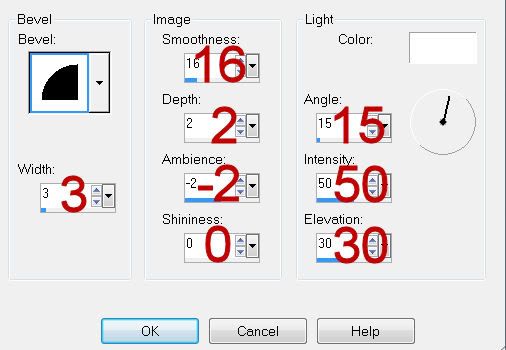
Click anywhere outside of the circle with your Magic Wand.
New Raster layer below the paper layer.
Selections/Modify/Expand by 5.
Copy and paste Paper 9 Into Selection.
Adjust/Add Remove Noise/Add Noise:
Uniform and Gaussian checked.
Noise: 43%
OK
Deselect.
Highlight Glittered Circle 1 layer.
Click anywhere outside of it with your Magic Wand.
Selections/Invert
New Raster layer.
Copy and paste Paper 7 Into Selection.
Deselect.
Delete the template layer.
Give it the same noise effect.
Highlight Glittered Circle 2 layer.
Repeat the above step.
Highlight Circle layer.
Click on both areas with your Magic Wand.
New Raster layer.
Copy and paste Paper 10 Into Selection.
Copy and paste your tube as a new layer.
Move it just above Thin Rectangle layer in your layers pallet.
Tap the delete key.
Deselect.
Delete the template layer.
Highlight Thin Rectangle layer.
Click on it with your Magic Wand.
New Raster layer.
Copy and paste Paper 10 Into Selection.
Duplicate/Change the Properties to Multiply.
Deselect.
Delete the template layer.
Highlight Glittered Rectangle layer.
Click anywhere outside of it with your Magic Wand.
New Raster layer.
Copy and paste Paper 9 Into Selection.
Give it the same Noise effect.
Deselect.
Highlight Rectangle layer.
Click on it with your Magic Wand.
New Raster layer.
Copy and paste Paper 8 Into Selection.
Copy and pate Grass as a new layer.
Resize 40%
Duplicate twice and move all 3 grass layers into position - see my tag for reference.
Selections/Invert
Highlight each grass layer and tap the delete key.
Deselect.
Delete the template layer.
Highlight Small Rectangle Shapes layer.
Click anywhere outside of it with your Magic Wand.
New Raster layer.
Copy and paste Paper 10 Into Selection.
Give it the same Noise effect.
Deselect.
Delete the template layer.
Highlight Small Circle layer.
Click on it with your Magic Wand.
New Raster layer.
Copy and paste Paper 10 Into Selection.
Copy and paste Birdhouse as a new layer.
Resize 60%/Move into Position
Lower the Opacity to about 24.
Selections/Invert
Tap the delete key.
Copy and paste Bird as a new layer.
Resize 50%/Move into Position
Lower the Opacity to about 26.
Tap the delete key.
Copy and paste Light as a new layer.
Resize 70%
Move into position
Tap the delete key.
Deselect.
Delete the template layer.
Add your embellishments. I used:
Bird: Resize 25%
Baby’s Breath: Duplicate/Mirror
Bow 1: Resize 25%
Bow 1 again: Resize 30%
Floral: Resize 40%/Duplciate/Mirror
Twig; Resize 50%/Mirror
Butterfly: Resize 25%/Free rotate Left 20 degrees
Leaves: Resize 60%/Flip
Leaves again: Resize 60%/Free rotate Left 35 degrees
Dandelions
Open up Hearts element.
Use your Freehand Selection Tool and section around one of the smaller hearts.
Copy and paste as a new layer on your canvas.
Resize 25%
Duplicate/Resize 25%/Duplicate as many times as you like
Highlight your white canvas.
New Raster layer.
Select All.
Copy and paste 1 Into Selection.
Deselect.
Apply the mask.
Resize 105%
Merge Group.
Add your copyrights.
Add your name:
Give it a slight Inner Bevel:
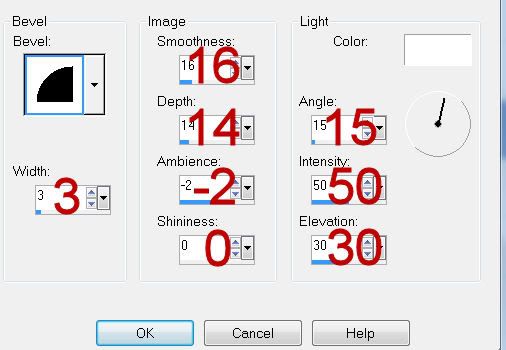
Resize all layers 70%.
I hope you enjoyed this tutorial.
I’d love to see your results and show it off in my gallery.
Email me!
Hugs,
Bev

Love the tutorial, but the template you used is unavailable ;(
ReplyDelete