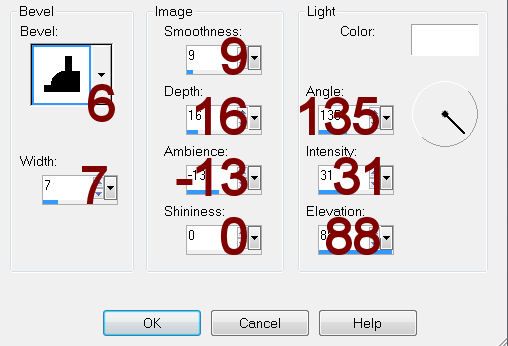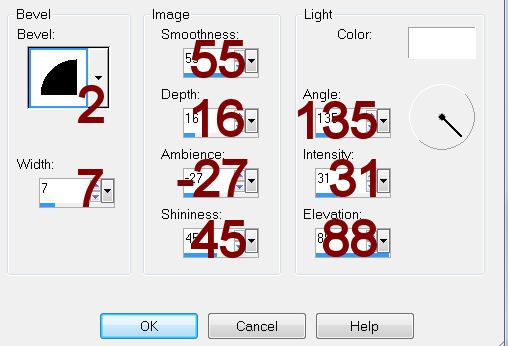Supplies
“Elegant Spring” is a tagger size scrap kit (also available in full
size) created by Becky of Becky’s Creations and can be purchased from TKO Scraps. You can visit her designing blog here.
Thank you Becky for an incredibly wonderful spring kit!
~♥~ Let’s get started ~♥~
Open up a 700 x 700 blank canvas.
Flood fill white.
New Raster layer.
Make your Selection Tool active set on Circle.
Create a circle approximately 500 pixels.
Copy and paste Paper 11 Into Selection.
Selections/Modify/Contract by 7.
New Raster layer.
Copy and paste Paper 8 Into Selection.
Deselect.
Highlight the brown circle paper layer.
Duplicate
Resize 50% and move to the top of your layers pallet.
Move into position – see my tag for reference.
Click anywhere outside of it with your Magic Wand.
Selections/Invert
Selections/Modify/Contract by 6.
New Raster layer.
Copy and paste Paper 8 Into Selection.
Copy and paste Apple Tree as a new layer.
Resize 70%
Copy and paste Flower Girl as a new layer.
Resize 70%
Move both the Flower Girl and Tree into position over the small round
paper layer – see my tag for reference.
Selections/Invert
Highlight each element and tap the delete key.
Deselect.
New Raster layer.
Make your Selection Tool active set on Rectangle.
Create a rectangle approximately 250 x 475 pixels.
Copy and paste Paper 1 Into Selection.
Deselect.
Give it a slight Inner Bevel:
Add your elements. I used:
Bird Branch: Resize 50%
Bow 6: Resize 25%
Lily: Resize 30%
Frame: Resize 50%
Highlight your white canvas.
New Raster layer.
Select All.
Copy and paste Paper 6 Into Selection.
Deselect.
Adjust/Blur/Gaussian blur:
Radius: 10
OK
Apply the mask.
Use your Pick Tool to pull the right side out just a little.
Merge Group.
Duplicate
Change the Properties to Hard Light.
Add your credits.
Add your name:
Foreground: #24211b
Background: #dba429
Stroke: 2
Type your name.
Convert to Raster layer.
Select All/Float/Defloat
Selections/Modify/Contract by 2
Give it a slight Inner Bevel:
Deselect.
Resize all layers 80%.