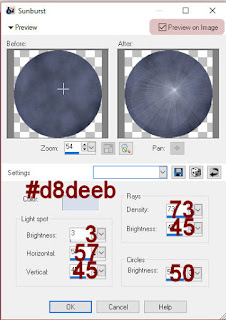Supplies Needed
1 tube of choice – I used the artwork of Janna Prosvirina which can be purchased from Digital Art Heaven.
Vix mask 451 here
“Dance of Autumn” is an Exclusive tagger size scrap kit created by me, Bev of HorsePlay’s Pasture and can be purchased only from Digital Art Heaven. You can visit my blog here.
This tutorial was written assuming you have a working knowledge of PSP.
~♥~ Let’s get started ~♥~
Open up a 700 x 700 blank canvas.
Flood fill white.
Copy and paste EL 1 as a new layer.
Free rotate Left 90 degrees.
Resize 60%
Click inside of it with your Magic Wand.
Selections/Modify/Expand by 4.
New Raster layer below the frame.
Copy and paste Paper 5 Into Selection.
Deselect.
Give the frame a drop shadow.
Close out your white background.
Merge Visible.
Reopen your white background.
Duplicate the merged layer.
We’ll come back to these in a little bit.
Copy and paste EL 5 as a new layer.
Resize 70%.
Leave this element exactly where it is.
Click inside of it with your Magic Wand.
Selections/Modify/Expand by 4.
New Raster layer below the frame.
Copy and paste Paper 15 Into Selection.
Deselect.
Close out your white background and both merged layers.
Merge Visible.
Reopen all layers.
Move both rectangular merged layers into position beneath the round merged layer – see my tag for reference.
Copy and paste Paper 10 as a new layer.
Resize 25%.
Leave this exactly where it is.
Duplicate 2x’s for a total of 3 little brown square layers.
Move a square to the left and another to the right of the center square.
To each of the brown squares:
Highlight the square layer.
Click anywhere outside of it with your Magic Wand.
Selections/Invert
Selections/Modify/Contract by 5.
OK
New layer above the square.
Copy and paste Paper 5 Into Selection.
Deselect.
Copy and paste your tube as a new layer.
Move it into position in front of the center squares – see my tag for reference.
Duplicate your tube and move it into a position you like in front of the right square.
Change the Properties to Overlay
Duplicate/Mirror so the tube is now over the left square as well.
(Your tubes overhang the squares – we will clean that up in a bit.)
Copy and paste EL32 as a new layer.
Resize 40%
Move into position beside the tube on the left – see my tag for reference.
Change the Properties of this element to Burn and lower the Opacity to about 38.
You can see the chicken wire through the tube so we’ll fix that by highlighting the tube layer.
Click anywhere outside of it with your Magic Wand.
Selections/Invert
Highlight the chicken wire layer.
Tap the delete key.
Deselect.
Duplicate the chicken wire layer.
Mirror.
To clean up both left and right squares:
Highlight the paper layer that’s over the brown paper layer.
Click anywhere outside of it with your Magic Wand.
Highlight the tube layer.
Tap the delete key.
Highlight the chicken wire layer.
Tap the delete key.
Deselect.
Copy and paste EL 44
Resize 15%
Move to sit in the bottom left corner of the left square – see my tag for reference.
Duplicate/Free rotate Left 90 degrees and move into position to form an “L” at the bottom left corner of the square – see my tag for reference.
Merge Down.
Duplicate
Mirror
Flip
Move into position at the top right of the right square.
Add your elements. I used:
EL 17: Duplicate/Mirror
EL 48: Resize 65%/Duplicate/Mirror
EL15: Resize 45%
EL 34: Resize 40%
EL 36: Resize 15%/Duplicate as many times as you like
EL 18: Resize 30%
Highlight your white background.
New Raster layer.
Select All.
Copy and Paste Paper 4 Into Selection.
Deselect.
Apply the mask.
Merge Group.
Add your copyrights.
Add your name.
Color Pallet:
Foreground: #5a3309
Background: #411105
Make your Text Tool active.
Set stroke width to 1.0
Type your name.
Give it a slight Inner Bevel:
I hope you enjoyed this tutorial.
I’d love to see your results.
Hugs,
Bev