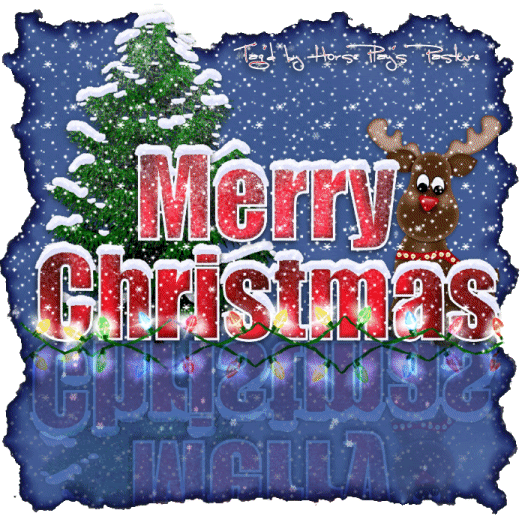Supplies Needed
Poser "Goldie" by Designs by Norella which can be purchased from Pics for Designs.
Font of choice – I used Inspiration here
JWY Mask 2 here
Divine Intentionz Template 91 here
Plug Ins used:
Eyecandy 4000 - Gradient Glow
"My Life My Moment" is a tagger size scrap kit created by me, HorsePlay's Pasture Designs and can be purchased from any of my stores here.
~♥~ Let’s get started ~♥~
Open up the template.
Shift + D.
Close out the original.
Delete the credit layer.
Image/Canvas Size:
500 x 600
OK
Highlight the background layer.
Flood fill white.
Highlight Rectangle layer.
Click on it with your Magic Wand.
New Raster layer.
Copy and paste Paper 12 Into Selection.
Deselect.
Delete the template layer.
Give the paper a slight Inner Bevel:
Highlight Thin Rectangle layer.
Click on it with your Magic Wand.
New Raster layer.
Copy and paste Paper 14 Into Selection.
Deselect.
Delete the template layer.
Give the paper the same slight Inner Bevel.
Highlight Hearts layer.
Click on each heart with your Magic Wand.
New Raster layer.
Copy and paste Paper 15 Into Selection.
Copy and paste your tube as a new layer. Position it over the hearts - see my tag for reference.
Change the Properties of the tube layer to Soft Light.
Selections/Invert
Tap the delete key.
Deselect.
Delete the template layer.
Give the paper the same slight Inner Bevel.
Open up Element 23.
Shift + D.
Close out the original.
Make your Selection Tool active set on Rectangle and section off the bottom rigth corner of element:
Copy.
Close the element out.
Paste as a new layer on your working canvas.
Duplicate
Flip one of them, mirror the other and place each frame piece behind the large rectangle with only a small piece of the frame sticking out from behind.
Copy and paste your tube as a new layer.
Move into position just to the right side of the hearts - see my tag for reference.
Add your elements. I used:
El 31: Resize 40%/Duplicate/Mirror/Flip
El 49: REsize 60%
El 44 & El 42: Resize 45%/Mirror - place one bow above the other and move one slightly to the side
El 28: Resize 25%/Free rotate Left 30 degrees/Duplicate/Mirror/Resize 70%
El 37: Resize 50%/Duplicate/Mirror/Resize 70%
El 33: Resize 15%/Free rotate Right 30 degrees/Duplicate as many times as you like/mirroring the staples you want.
El 7: Resize 15%/Duplicate/Mirror
El 52: Resize 40%/Mirror
El 65: Resize 60%/Duplicate/Merge Down
Highlight your white background.
New Raster layer.
Select All
Copy and paste Paper 13 Into Selection.
Deselect.
Apply the mask.
Merge Group.
Duplicate.
Add your copyright.
Add your name:
Color Pallet:
Foreground and Background: #42321f
Type your name.
Convert to Raster layer.
Apply Eyecandy 4000 - Gradient Glow:
Basic Tab:
Glow Width: 3
Soft Corners: 6
Overall Opacity: 100
Color Tab:
Choose Fat
Click on the color box and change the color to #f3eeec
Choose OK
Choose OK again
I’d love to see your results.
Email me!
Hugs,
Bev