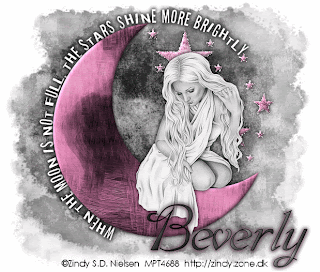
1 tube of choice. I'm using the artwork of Zindy S.D. Nielsen which you can purchase here
Font of choice - I'm using Dobkin here
Babes Designz Template 29 here
Animation Shop – Optional
Alien Skin Xenofex 2 – Constellation - Optional
This is a full size scrap kit created by Monica’s Sweet Addiction and is in the Pink Krush Collab which can be found here. You can visit Pink Krush’s blog here.
Thank you so much for such a beautiful kit, Monica!
This tutorial was written assuming you have working knowledge of PSP.
~♥~ Let’s get started ~♥~
Open up the template. Shift + D. Close out the original. Delete the copyright layer.
Highlight the white canvas. New Raster Layer. Select All. Copy and paste a paper of choice Into Selection. Deselect. Apply the mask. Merge Group.
Highlight the Word Art layer. Select All/Float/Defloat. Copy and paste a paper of choice as a new layer. Selections/Invert. Hit the delete key. Deselect. Delete the template layer. Give it a heavy drop shadow.
Highlight the Half Moon layer. Select All/Float/Defloat. Copy and paste a paper of choice as a new layer. Selections/Invert. Hit the delete key. Deselect. Delete the template layer. Give it a slight inner bevel:
Bevel: 2
Width: 3
Smoothness: 35
Depth: 2
Ambience: -8
Shininess: 10
Color: white
Angle: 315
Intensity: 75
Elevation: 20
OK
Highlight the Stars layer. Select All/Float/Defloat. Copy and paste a paper of choice as a new layer. Selections/Invert. Hit the delete key. Deselect. Delete the template layer. Duplicate twice for a total of 3 star layers. Rename them Stars 1, 2, and 3.
Highlight Stars 1 Layer. Apply Alien Skin Xenofex/Constellation:
Star Size: 2
Star Variation: 3
Edge Star Denisty: 4
Overall Star Density: 0
Overdrive: 100
Twinkle Amount: 37
Twinkle Rotation: 37
Keep Original Image – checked
Random Seed Button – whatever the number you have is fine :O)
OK
Repeat the above on Star Layers 2 accept hit the Randon Seed button once and then OK. Repeat for Star layer 3.
Close out Star Layers 2 and 3.
Add your copyrights.
Add your name.
~Onto the Animation~
Copy Merge and carry into Animation Shop.
Edit/Paste as New Animation.
Go back into PSP. Close out Star Layer 1 and open up Star Layer 2.
Copy Merge and carry into AS.
Edit/Paste After current Frame
Go back into PSP. Close out Star Layer 2 and open up Star layer 3. Copy Merge and carry into AS.
Edit/Paste After current Frame
View your animation. If you’re happy with it then save.
I hope you enjoyed this tutorial.
I’d love to see your results.
Email me!
Hugs,
Bev









