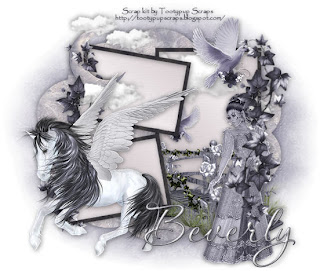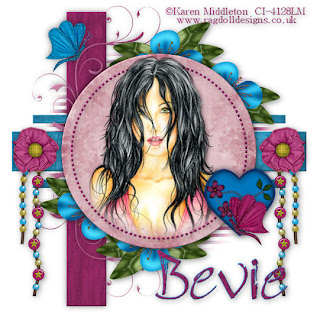Supplies
1 tube of choice - I used the awesome artwork of Keith Garvey at My PSP Tubes
Font of choice - I used Cricket here
Monti Circular Mask here
DSB Flux - Bright Noise
Animation Shop
“Blue Christmas” is a PTU tagger size scrap kit created by Lynne of Baby Cakes Scraps and can be purchased at Creative Scraps. You can visit her site here.
Flood fill white.
Copy and Paste Diamond Frame as a new layer.
Resize 55%
Move into position at the right side of the canvas.
See mine for positioning.
Move into position at the left side of your canvas.
Duplicate/Mirror.
Move the duplicate below the frame layer and center it within the diamonds.
Now close the duplicate tube layer out for now.
Use your Magic Wand and click inside of all the diamonds.
Selections/Modify/Expand by 4.
New Raster layer below the closed out duplicate tube.
Flood fill with a gradient of choice.
DO NOT DESELECT.
Open up the duplicate tube layer.
Selections/Modify/Feather
Number of Pixels:
53
OK
Selections/Invert
Tap the delete key until you have the feathered look you want.
Deselect.
Dnagle: Resize 30%
Branch 2: Resize 30%
Branch: Resize 25% and 80% Free rotate right 30 degrees
Bear: Resize 45%
Copy and paste Glitter Stars as a new layer.
Resize 40%
Move into position at the right side of your canvas.
Duplicate/Mirror
Move into position at the left side of your canvas.
Merge Down.
In your layers pallet move the stars layer just above your white canvas.
Duplicate 2 times for a total of 3 star layers.
Rename the layers:
Stars 1, Stars 2, Stars 3
Highlight your white background.
New Raster layer.
Select All.
Copy and paste a paper of choice Into Selection.
Deselect.
Apply the mask.
Merge Group.
Copy and paste Icicles as a new layer.
Move them into position near the top of your circle.
(See mine for reference)
Apply the Mask.
Merge Group.
Add your name.
Give it a slight inner bevel:
Highlight Stars 1 layer.
Apply the DSB Flux - Bright Noise:
Highlight Stars 2.
Apply the DSB Flux Bright Noise again accept click on the mix button twice.
Highlight Stars 3.
Apply the DSB Flux Bright Noise again accept click on the mix button 3 times.
Close out Stars 2 and Stars 3 layers.
Copy Merge
~Time to Animate~
Open up Animation Shop.
Copy/Paste/As New Animation.
Go back into PSP.
Close out Stars 1
Open up Stars 2
Copy Merge
Carry Into AS
Edit/Paste/After Current Frame.
Go back into PSP.
Close out Stars 2.
Open up Stars 3.
Copy Merge.
Carry into AS
Edit/Paste/After Current Frame.
View your animation. If you're happy with it then resize:
Animation/Resize Animation
Percentage of Original checked.
Width and Height 85%
OK
Now save your animation.
I hope you enjoyed this tutorial.