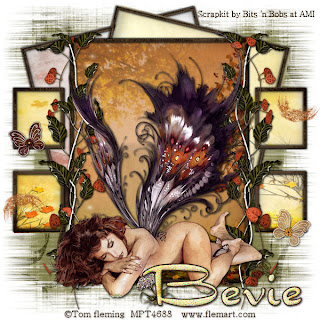Supplies
1 tube of choice - I’m using the artwork of Irene Shpak which you can purchase here.
Font of Choice - I’m using Daly Hand here.
Scrapity Scrap and More Template #1 here.
“Hope” is a PTU tagger size scrap kit created by Lynne of Baby Cakes Scraps and can be purchased at Creative Scrap Store. You can visit her blog here.
Thank you Lynne for such a beautiful and delicate kit!
This tutorial was written assuming you have a working knowledge of PSP.
~♥~ Let’s get started ~♥~
Open up the template.
Shift + D.
Close out the original.
Resize all layers 110%
Delete Raster 8.
Image/Canvas Size
600 X 500
Highlight Raster 1 and flood fill white.
Highlight Raster 2
Select All/Float/Defloat
Copy and paste a paper of choice Into Selection.
Deselect.
Delete template layer.
Repeat the above step with all remaining layers.
Copy and paste your tube inside the Heart Frame.
Copy and paste Frame 2 as a new layer.
Resize 30%
Duplicate twice and arrange them behind the heart.
See my tag for reference.
Add your embellishments. I used:
Awareness Ribbon: Resize 25% and 80%
Butterfly: Resize 25% and 50% Free rotate right 25 degrees.
Pink Daisy: Resize 25%. Duplicate/Resize 80%
Corner: Resize 30% Free rotate left 25 degrees
Butterfly 2: Resize 50% Free rotate left 25 degrees
Small Butterfly: Resize 30%
Daisy Petals: Resize 25%. Free rotate left 90 degrees
Add your copyrights.
Add your name.
I hope you enjoyed this tutorial.
I’d love to see your results and show it off in my Show Arena.
Email me!
Hugs,
Bev